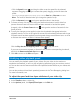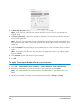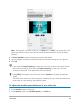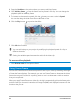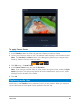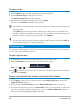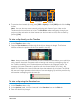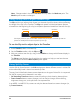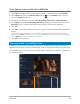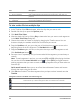User Manual
Edit media 89
To use Split by Scene on a DV AVI or MPEG file
1 In the Edit workspace, select a captured DV AVI file or an MPEG file on the Timeline.
2 Click Options and click the Split by Scene button in the Options panel. This will
open the Scenes dialog box.
3 Choose your preferred scan method (DV Recording Time Scan or Frame Content).
4 Click Options. In the Scene Scanning Sensitivity dialog box, drag the slider to set the
Sensitivity level. A higher value means more precision in the scene detection.
5 Click OK.
6 Click Scan. Corel VideoStudio then scans through the video file and lists all the detected
scenes.
You may merge some of the detected scenes into a single clip. Simply select all the scenes that you want to join
together then click
Join. The plus sign (+) and a number indicates how many scenes are merged into that particular
clip. Click
Split to undo any Join actions that you have done.
7 Click OK to split the video.
Trimming video into multiple clips
The Multi-trim Video feature is another method for breaking down a clip into multiple
segments. While Split by Scene is automatically done by the program, Multi-trim Video gives
you complete control over the clips you wish to extract, making it even easier to include only
the scenes you want.
12 3 4