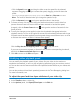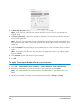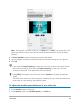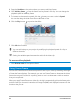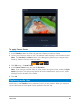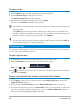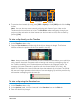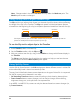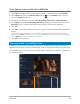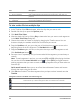User Manual
Edit media 87
4 To preview the trimmed clip only, press [Shift + Space] or hold [Shift] and click the Play
button.
Note: You can also use zoom controls to display each frame of your video on the
Timeline and trim one frame at a time. The Scroll Bar makes navigating through your
project quicker and easier. A wheel mouse can also be used to scroll, and to zoom by
pressing [Ctrl].
To trim a clip directly on the Timeline
1 In the Timeline, select a clip.
2 Drag the Trim markers on either side of the clip to change its length. The Preview
Window reflects the position of the Trim marker in the clip.
Note: Instant timecode tip is a feature of Corel VideoStudio that allows you to add clips
with a specific timecode. It appears while trimming and inserting overlapping clips on
the Timeline, enabling you to make adjustments based on the timecode shown. For
example, the instant timecode tip appears with the format 00:00:17.05 (03:00 - 00).
00:00:17.05 indicates the current timecode where the selected clip is located. The (03:00 -
00) start-end range represents the duration of one overlapping clip with the previous clip
and another overlapping with the next clip.
To trim a clip using the Duration box
1 In the Timeline, select a clip.
2 In the Options panel, click the timecode in the Duration box on the Edit tab.
3 Enter the desired clip length.
Trim markers
Mark-in/
Mark-out