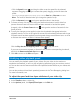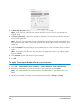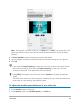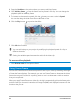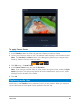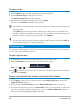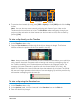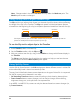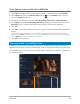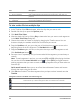User Manual
84 Corel VideoStudio
3 Drag the Scrubber to the points where you want to add key frames.
4 Click Add key frame to set the frame as a key frame in the clip. You can change the
playback speed at each key frame.
5 To increase or decrease the speed, click the buttons or enter a value in Speed.
You can also drag the slider from Slow to Normal or Fast.
6 Click the Play button to preview the effect.
7 Click OK when finished.
You can add variety to your project by modifying the playback speed of a clip at
different intervals.
Setting the variable speed removes the audio of the video clip.
To reverse video playback
• Click Reverse video in the Options Panel.
Using Freeze Frame
You can use Freeze Frame to showcase a specific frame in your video by extending the length
of time that frame displays. For example, you can use Freeze Frame to showcase the video
frame where a goal is scored in a sporting event or use it to showcase a smile or reaction
that you’ve captured.
When you apply Freeze Frame to a video clip, the clip is automatically split at the freeze point
and the frame you choose is inserted as an image file (BMP) and displayed onscreen for the
duration that you set.