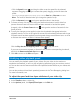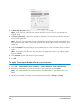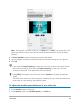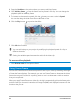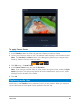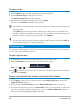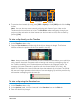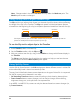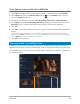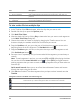User Manual
82 Corel VideoStudio
3 In New clip duration, specify a set duration for your video clip.
Note: If you want to maintain the original duration of your clip, do not change the
original value.
4 In Frame Frequency, specify the number of frames to be removed at regular intervals
during video playback.
Note: A higher value entered in Frame Frequency will produce a more noticeable time-
lapse effect on your video. Otherwise, maintain the value at 0 to retain all frames in your
video clip.
5 Drag the Speed slider according to your preferences (i.e., slow, normal or fast), or enter a
value.
Note: The higher the value you set, the faster the playback of your clip. (Values range
from 10-1000%).
6 Click Preview to view the results of your settings.
7 Click OK.
To apply Time-lapse/Strobe effects on your photos
1 Click File > Insert Media File to Timeline > Insert Photo for Time-lapse/Strobe.
2 Browse for the photos you want to include in your project and click Open.
Note: It is recommended to choose a series of photos taken in succession with your
DSLR.
3 Specify the number of frames to be retained and removed in Keep and Drop.