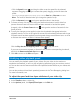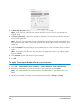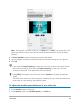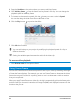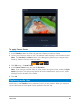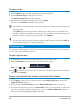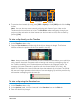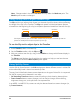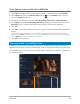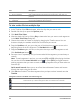User Manual
Edit media 81
• Click the Speed button , and drag the slider to set the speed for the selected
segment. Dragging to the right increases the speed; dragging to the left slows the
speed.
If you want to gradually apply the speed change, you can mark the Ease in and Ease out check boxes.
Note: The audio is removed when you change the speed of a clip.
• Click the Reverse button , and type a repetition value in the time(s).
5 To freeze a frame, click any point along the timeline that doesn’t have a white line
(cannot freeze a frame in a section that has been reversed or has had the speed
changed), click the Freeze Frame button , and type the number of seconds for the
frame duration.
6 To verify the changes you’ve applied, review the thumbnails that appear below the
playback controls. An icon in the upper left corner of the thumbnails indicates which type
of speed control has been applied (note that speed change uses different icons—a turtle
to indicate slow motion; a rabbit to indicate faster speed).
Click the Play the time remapping result button to play the result.
If you want to remove a segment or freeze a frame, click the corresponding thumbnail,
and click the Remove selected clips button
7 Click OK to return to the Edit workspace.
Modifying video playback speed
You can modify the playback speed of your videos. Set your video in slow motion to
emphasize a movement, or set it to play at lightning speed and give your movie a comical
air. You can also use this feature to achieve time-lapse and strobe effects on your videos and
photos.
You can also make quick and basic speed adjustments in the Time Remapping dialog box.
For more information, see
To adjust the speed and time-lapse attributes of your video clip
1 In the Timeline, select a video clip.
2 In the Options panel, click Speed/Time-lapse on the Edit tab.