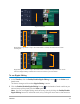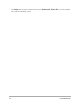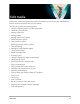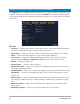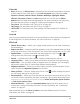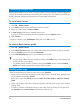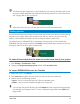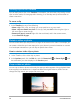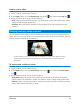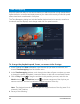User Manual
80 Corel VideoStudio
Time remapping
Play with speed with easy-to-use controls that let you add slow motion or high speed effects,
freeze the action, or reverse and replay scenes in your video. All the tools you need for speed
effects have been consolidated in one place.
The Time Remapping dialog box includes familiar playback and trim controls, as well as a
thumbnail area that displays each change made with the speed controls.
The Time Remapping dialog box
To change the playback speed, freeze, or reverse video footage
1 In the Timeline view (Edit workspace), right-click the clip you want to work with, and
choose Time Remapping from the context menu.
2 In the Time Remapping window, scrub through the video to figure out where you want
to change the speed of playback, reverse the action, or add one or more freeze frames.
3 Click the Play button or drag the scrubber to the position you want, and click the
Mark In button and Mark Out button to choose a segment of the clip that you
want to work with. A white line indicates a marked segment of the clip.
Note: The playback controls let you navigate the original version of the clip (even if it is
trimmed in the Timeline).
4 Do any of the following: