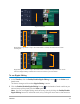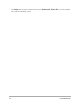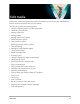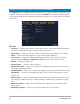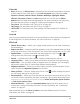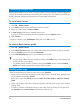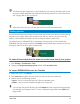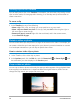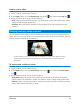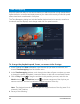User Manual
Edit media 79
How to crop a video
1 In the Timeline, click a video or photo.
2 In the Player panel, click the Resize/Crop drop-down and choose the Crop tool .
3 In the preview window, do any of the following:
• Size: Drag the sizing handles on the crop rectangle to set the crop area. Drag a corner
handle to maintain the aspect ratio.
• Position: With your pointer inside the crop rectangle, drag the crop area to a new
position.
Resizing/scaling a video or photo
You can resize/scale a video or photo interactively so that you can see a background or to
create a picture-in-picture effect. You can also distort a video or photo. For example, you can
creative a sense of perspective by skewing
In Scale mode, you can resize the video by dragging an orange node. Drag the green
nodes to distort the image. For example, you can use distortion to create a sense of
perspective.
To resize/scale a video or photo
1 In the Timeline, click a video or photo.
2 In the Player panel, click the Resize/Crop drop-down and choose the Scale mode
tool .
3 In the preview window, do any of the following:
• Size/Scale: Drag the orange sizing nodes on the corners of the sizing rectangle to
adjust the size. To compress or stretch the video or photo, drag an orange side node.
• Distort: Drag an orange side node to compress or stretch the video or photo or drag a
green node to skew the video or photo.