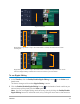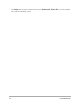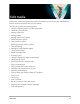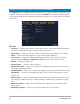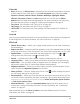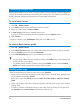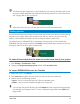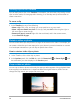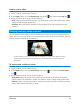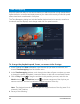User Manual
78 Corel VideoStudio
Moving clips in the Timeline
You can easily move clips in the Timeline. For example, you can move a clip to align it with
clips on other tracks, to close gaps after trimming, or to overlap one clip with another to
create a transition.
To move a clip
1 In the Timeline, do any of the following:
• Move a clip: Click a clip, and drag it to a new position or to a new track.
• Move a clip one frame at a time: Click a clip, and press ALT while using the right or
left arrow key to move the clip.
• Remove all gaps in a track: Right-click the track head, and in the context-menu,
choose Remove all gaps.
Rotate a video or photo
You can rotate video clips and photos to change the orientation of a video. For example, you
can rotate a video that you have captured on your phone in portrait orientation to convert
it to landscape orientation or you can flip an upside-down video.
How to rotate a video clip or photo
1 In the Timeline, click a video clip or photo.
2 In the Options panel, click the Edit tab, and click Rotate Left or Rotate Right until
the orientation you want displays in the Preview panel.
Crop a video or photo
You can crop a video or photo so that only the area you select appears during playback. Note
that cropping is not destructive—it does not affect the original video or photo. You can
change the crop area in your project file at any time.