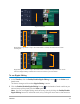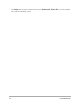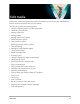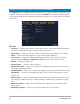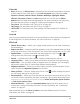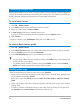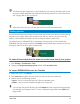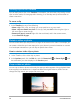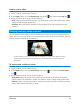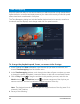User Manual
Edit media 77
3D media clips are supported in Corel VideoStudio. You can tag 3D media clips so that
they can be easily identified and edited with 3D editing features. For more information,
see “Tagging files as 3D” on page 62.
Aside from video files, you can also add video from DVD formatted discs.
Adding photos
Photo clips are added to the Video Track the same way as video clips. Before you start adding
photos to your project, determine the photo size that you want for all your photos. By
default, Corel VideoStudio adjusts the size to keep the photo’s aspect ratio.
Corel PaintShop Pro PSPIMAGE files (*.pspimage) are supported in Corel VideoStudio.
PSPIMAGE files that are imported into the Library have a multiple layer indicator, so you can
distinguish them from other types of media clips.
To make all inserted photos the same size as the frame size of your project
1 Click Settings > Preferences > Edit.
2 Change the Image resampling option default to Fit to project size.
To import PSPIMAGE files into the Timeline
1 Right-click a clip in the Library.
2 Click Insert To and select the track where you want to add your media clip.
3 Choose one of the following options:
• Layers - lets you include the layers of a file into separate tracks
• Flatten - lets you insert a flattened image into a single track
You can also drag the file directly into the Timeline and the program will automatically
add the layers to separate tracks. To insert a flattened image, hold down [Shift] and
drag the file.