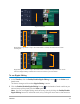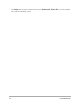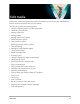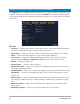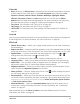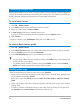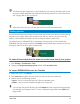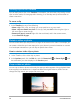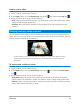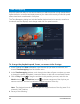User Manual
76 Corel VideoStudio
Converting multiple files
Batch Convert allows you to convert a large number of files to another format in sequence.
You can also create a profile for performing batch conversions. This allows you to save the
batch conversion settings and apply them to future batch conversions.
To run a Batch Convert
1 Click File > Batch Convert.
2 Click Add and then choose the files you want to convert.
3 Select an output folder in Save in folder.
4 In Save as type, choose your desired output type.
If you want to set more advanced saving options, click the Options button.
5 Click Convert.
The result is shown in the Task Report dialog box. Click OK to finish.
To create a Batch Convert profile
1 Click File > Batch Convert.
2 In the Batch Convert dialog box, choose the settings that you want to save as a profile.
3 Click the Profile button and choose Add Profile.
4 In the Add Template dialog box, type a name for the profile.
You can apply a Batch Convert profile by clicking the Profile button and choosing the
profile that you want to apply.
You delete a Batch Convert profile by clicking the Profile button, choosing Delete
Profile, and choosing the profile that you want to delete.
Adding video clips
There are several ways of inserting video clips to the Timeline:
• Select a clip in the Library and drag it to the Video Track or Overlay Track. Multiple clips
can be selected by pressing [Shift].
• Right-click a clip in the Library and select Insert To: Video Track or Insert To: Overlay
Track.
• Select one or more video files in Windows Explorer and drag them to the Video Track or
Overlay Track.
• To insert a clip from a file folder directly to the Video Track or Overlay Track, right-click
the Timeline, select Insert Video and locate the video to use.