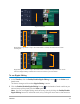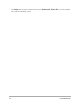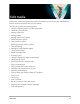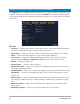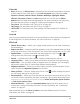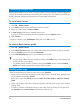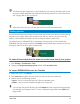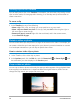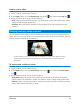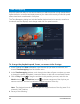User Manual
Edit media 75
Color tab
• Basic: Allows you to Select preset to choose from a list of color/tone presets or choose a
custom preset that you have saved. In the Color Correction area, choose from Hue,
Exposure, Contrast, Gamma, Blacks, Shadows, MidRange, Highlights, Whites,
Vibrance, Saturation, Clarity and Haze adjustments. You can also use the White
Balance feature to make auto tone adjustments. For more information, see “Adjusting
the color and tone of clips” on page 91, “Adjusting white balance” on page 92.
• Tone Curve: For information, see “Tone Curve” on page 94.
• HSL Tuning: For information see “HSL Tuning” on page 95.
• LUT Profile: For information see “Color grading with lookup tables (LUT profiles)” on
page 93.
Lens tab
Lets you access presets and controls for correcting distortion caused capturing footage with
a wide-angle lens. For more information, see “Lens Correction” on page 96.
Effect tab
• Mask & Chroma Key — Allows you to apply overlay options such as mask, chroma key,
and transparency.
• Replace last filter — Allows the last filter applied to a clip to be replaced when you drag
a new filter onto the clip. Clear this option if you want to add multiple filters to your clips.
• Applied filters — Lists the video filters that were applied to a clip. Click or to
arrange the order of the filters; click to remove a filter.
• Presets — Provides various filter presets. Choose a preset from the drop-list.
• Customize Filter — Allows you to define the behavior of the filter throughout the clip.
• Audio Filter — Lets you apply a filter to enhance audio. For example, you can amplify,
add an echo, adjust pitch, or choose from different leveling options.
• Alignment Options — Allows you to adjust object position in preview window. Set the
option through the Alignment Options pop-up menu.
• Show grid lines — Select to display the grid lines. Click to open a dialog box where
you can specify settings for the grid lines.
• Direction/Style — Allows you to set the direction and style of entry/exit of the clip. This
can be set to static, top/bottom, left/right, top-left/top-right, bottom-left/bottom-right.
As for the style, you can set direction of entry/exit of clips through: Rotate before/after pause duration
and
Fade in/out motion effect.
• Advanced Motion — Opens the Customize Motion dialog box which allows you to
customize the motion of overlays and titles. For more information, see “Customizing
motion” on page 167.
Note that audio clips in the Voice and Music tracks have different options. For more
information, see “Audio” on page 113.