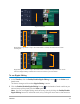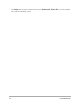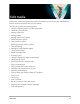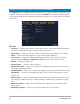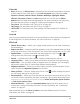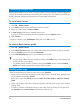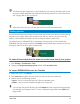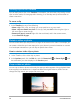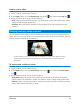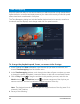User Manual
74 Corel VideoStudio
Using the Options panel in the Edit workspace
The Options panel in the Edit workspace allows you to modify the media, transitions, titles,
graphics, animation, and filters that you add to the Timeline. The controls available depend
on the type of media that you select and whether the media is in an overlay track or the main
video track.
Edit tab
• Duration — Displays the duration of the selected clip in hours:minutes:seconds:frames.
You can trim the selected clip by changing the clip duration.
• Clip volume — Allows you to adjust the volume of the audio segment of your video.
• Mute — Silences the audio segment of your video without deleting it.
• Fade-in/out — Gradually increases/decreases the volume of the clip for a smooth
transition. Select Settings > Preferences > Edit to set the fade-in/out duration.
• Rotate — Rotates the video clip.
• Reverse video — Plays the video backward.
• Speed/Time-lapse — Allows you to adjust the playback speed of your clip and apply
Time-lapse and Strobe effects.
• Variable Speed — Allows you to adjust the playback speed of a clip at different intervals.
• Split Audio — Allows you to separate the audio from a video file and place it on the
Voice Track.
• Split by Scene — Splits a captured DV AVI file based on the shooting date and time, or
the changes in video content (i.e., motion change, camera shifting, brightness change,
etc.).
• Multi-Trim Video — Allows you to choose desired segments from a video file and
extract them.
• Resampling Option — Allows you to set the aspect ratio for the video.