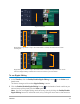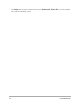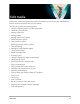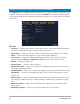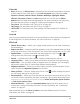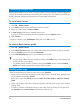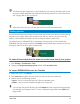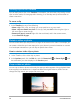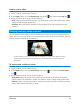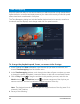User Manual
Timeline 71
Original Timeline
Ripple Editing off: When a clip in the Video track is moved, the other tracks remain
unchanged.
Ripple Editing on: When a clip in the Video track is moved, the clips in all other tracks
that have Ripple Editing enabled are moved to maintain synchronization.
To use Ripple Editing
1 In the Timeline, click the Enable/Disable Ripple Editing button in the Video track
header area.
The button changes to blue when Ripple Editing is active.
2 Click the Enable/Disable Ripple Editing button in the header of each track that you
want to keep synchronized with the Video track.
Note: You can turn Ripple Editing mode off at any time by clicking the Enable/Disable
Ripple Editing button for individual tracks, or by clicking the arrow next to the button on