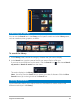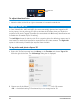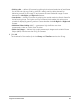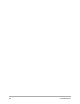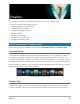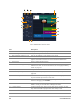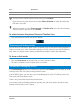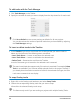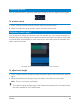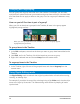User Manual
70 Corel VideoStudio
Grouping and ungrouping
You can group and ungroup items that are in the timeline. For example, you can select
multiple clips or photos from one or more tracks and group them so that you can move them
all at the same time or apply an effect to the group. You can ungroup the elements at any
time.
How can you tell if an item is part of a group?
When you click an item that is grouped in the Timeline, all items in the group appear
highlighted (orange outline).
When you click a grouped item in the Timeline, all items in the group appear
highlighted (orange outline).
To group items in the Timeline
1 In the Edit workspace, ensure that the items you want to group have been added to the
Timeline.
2 Hold Shift, and in the Timeline, click all the items that you want to group.
3 Right-click a selected item and choose Group from the context-menu.
To ungroup items in the Timeline
1 In the Timeline, right-click one of the grouped items and choose Ungroup from the
context-menu.
Using Ripple Editing mode
Use Ripple Editing mode to maintain the original synchronization of tracks when moving,
inserting, or deleting clips.
For example, if you add a 10-second clip at the beginning of the Video track, the other clips
move to the right by 10 seconds. This makes editing more efficient by keeping all tracks
synchronized.