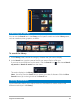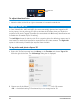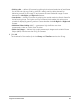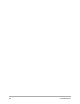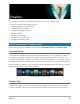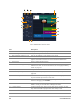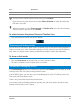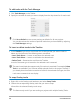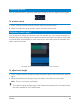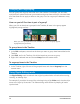User Manual
Timeline 69
Renaming tracks
You can rename tracks to give them meaningful names to help you organize your project.
To rename a track
1 In the Timeline, click the name of the track listed in the track header.
2 When the insert text cursor appears, type a new name for the track.
Adjusting track height
You can adjust the height of individual tracks. For example, you can increase the height of
the track that you are working on to make the content more visible. For example, if you have
the Sound Mixer mode enabled, a wider track lets you more easily view the waveform and
adjust sound level nodes.
The height of the blue track at the bottom has been increased.
To adjust track height
1 In the Timeline, position the pointer along the bottom edge of the track that you want to
adjust.
2 When the double arrow displays, drag to increase or decrease the track height.
Note: There is a minimum track height.
The scroll bar along the right edge of the Timeline becomes active if the tracks exceed
the space available in the Timeline panel.