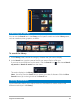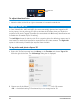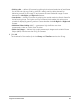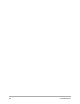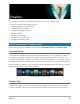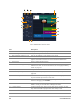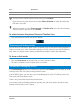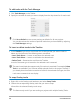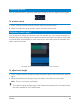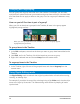User Manual
68 Corel VideoStudio
To add tracks with the Track Manager
1 Click Track Manager on the Toolbar.
2 Specify the number of tracks you want to display from the drop-down list for each track.
Click Set as Default to save current settings as defaults for all new projects.
You can also reduce the number of optional tracks that you have added by adjusting
the Track Manager settings
To insert or delete tracks in the Timeline
1 In the Timeline, right-click a track button for a track type that you want to insert or
delete, and choose one of the following menu commands:
• Insert Track Above — Inserts a track above the selected track
• Insert Track Below — Inserts a track below the selected track
• Delete Track — Removes the track from the Timeline
A track of the same type is inserted or the selected track is removed.
The menu items listed above appear only if the action is permitted. For example, Delete
Track is not available if you have not added optional tracks in the project. Similarly, if
you already have the maximum number of tracks for the selected track type, the insert
track menu commands do not display.
To swap Overlay tracks
1 Right-click on the Overlay track head area, and select Swap Tracks.
2 Choose the corresponding Overlay track that you want to swap.
All media in the selected Overlay tracks swap.
This feature only works if you are working on projects with multiple Overlay Tracks.