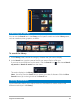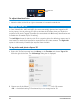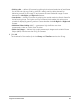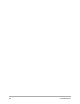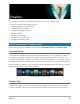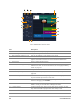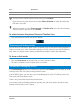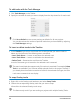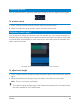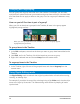User Manual
Timeline 67
You can use the mouse wheel to scroll through the Timeline.
Right-click on any track button and choose Select all media to select all media clips
that are in the track.
When the pointer is at the Zoom controls or Timeline ruler, you can use the mouse
wheel to zoom in and out of the Timeline.
To switch between Storyboard View and Timeline View
• Click the buttons at the left side of the Toolbar.
Showing and hiding tracks
You can show or hide tracks. When tracks are hidden, they do not show during playback or
when you render your video. Selectively showing or hiding tracks lets you see the effect of
each track in a project without having to delete and reimport media clips repeatedly.
To show or hide tracks
• Click the Track button of the track that you want to show or hide.
The track is dimmed in the Timeline when it is hidden.
Adding and swapping tracks
The Track Manager allows you to take more control of the Timeline. You can have up to 49
Overlay tracks, two Title tracks, and eight Music tracks.
In an HTML5 project, you can have up to three Background tracks, 47 Overlay tracks, two
Title tracks, and three Music tracks.
There is only one Video track and one Voice track.
You can also insert and delete additional overlay, title, and music tracks, as well as swap
overlay tracks directly in the Timeline.
14 — Voice Track Contains voice-over clips.
15 — Music Track Contains music clips from audio files.
Part Description