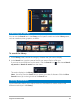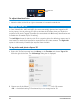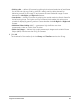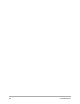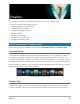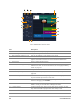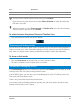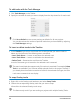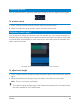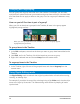User Manual
66 Corel VideoStudio
Corel VideoStudio Timeline View
Part Description
1 — Show All Visible Tracks Displays all tracks in your project.
2 — Track Manager Lets you manage the tracks visible in the Timeline.
3 — Add / Remove Chapter or Cue Lets you set chapter or cue points in your movie.
4 — Timeline ruler Helps you determine clip and project length by displaying the
project's timecode increments in hours:minutes:seconds:frames.
5 — Track button Shows / Hides individual tracks.
6 — Enable / Disable Ripple Editing When enabled, clips maintain their relative positions when a clip is
added to the track. For more information, see “Using Ripple Editing
mode” on page 70.
7 — Mute/Unmute Lets you mute or unmute the audio for the track.
8 — Track Transparency Opens Track Transparency mode. See “Track transparency” on
page 104.
9 — Automatically scroll Timeline Enables or disables scrolling along the Timeline when you preview a
clip that extends beyond the current view.
10 — Scroll controls Lets you move around your project by using the left and right
buttons or dragging the Scroll Bar.
11 — Video Track Contains videos, photos, graphics, and transitions. Note that in
HTML 5 mode, you can also have a Background Track.
12 — Overlay Tracks Contains overlay clips, which can be video, photo, graphic, or color
clips. Note the HTML 5 projects also have overlay tracks.
13 — Title Track Contains title clips.
5
6
3
11
13
14
15
1
4
2
12
9
10
7
8