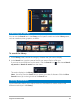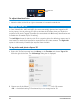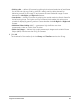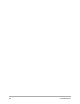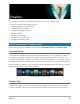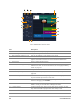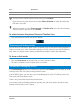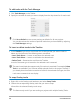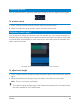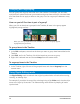User Manual
62 Corel VideoStudio
To adjust thumbnail size
• Move the slider to the left or right to decrease or increase thumbnail size.
Tagging files as 3D
In Corel VideoStudio, MVC and MPO clips are automatically detected and tagged as 3D
during import. You can also tag 2D clips to simulate the 3D effect when you render the
project as a 3D movie. Tagged 3D media clips are marked with 3D for easy identification and
to enable the 3D media clip for 3D editing.
The Left-Right format for side-by-side 3D is a popular choice for delivering content and is
used mostly in media clips imported or captured from 3D video cameras. The Right-Left
option is used mostly in media clips acquired from the Web.
To tag video and photo clips as 3D
1 Right-click 3D files imported into the Library or the Timeline and choose Tag as 3D
from the right-click menu. The 3D Settings dialog box is displayed.
2 Choose one of the following options to set the correct format for 3D content:
• 2D — the default setting if the selected clip is not recognized as 3D.
Thumbnail size
slider