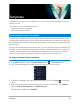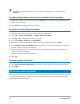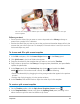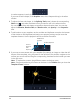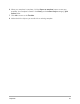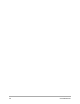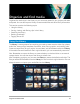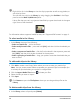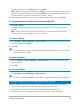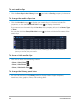User Manual
Organize and find media 59
Or, right-click the clip in the Library and click Delete.
Note: While the clips are referenced in the Library, they actually remain in their original
location, so when you delete a clip from the Library, only the reference is deleted. You
can still access the actual file in the location where it is stored.
2 When prompted, confirm that you want to delete the thumbnail from the Library.
To automatically locate and restore links to media files
• Click File > Relink.
A message appears that notifies you about the number of clips that are successfully
relinked.
Note: If the links to some clips are not restored, you can restore them manually by
browsing for the corresponding file on your computer.
To export a library
1 Click Settings > Library Manager > Export library and specify a folder location where
you want to save your Library.
2 Click OK.
This action creates a backup of the virtual media file information of your current library
in the directory you specify.
To impor t a Librar y
1 Click on Settings > Library Manager > Import Library and find the folder that you
want to import.
2 Click OK.
To reset the Library
• Click Settings > Library Manager > Reset Library.
This action restores the Library to the default settings and deletes all user added files.
Sorting, viewing, and filtering clips in the Library
There are different ways to sort, search, view, and filter your media clips in the Library:
• Sort media by properties such as name, file type, date, and resolution.
• View media as thumbnails or as a list that includes details about the files.
• Filter media by hiding or showing media by type—photos, videos, and audio