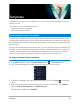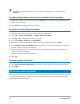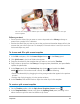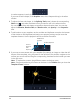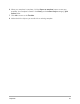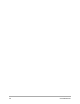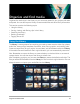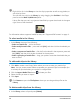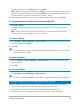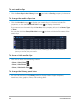User Manual
58 Corel VideoStudio
Right-click a clip in the Library to view the clip's properties as well as copy, delete, or
split clips by scene.
You can also trim a clip in the Library by using dragging the Scrubber in the Player
panel to set the Mark-in/Mark-out points.
Library files that you use in a project are identified by a green check mark in the upper
right corner of the thumbnail.
For information about supported media formats, see “Supported file formats” on page 11.
To select media in the Library
•In the Library, do one of the following:
• Select one media file — click a thumbnail.
• Select multiple media files — press and hold [Ctrl], and then click the thumbnails you
want.
• Select a sequence of media files — click the first thumbnail in the sequence, press and
hold [Shift], and then click the last thumbnail in the sequence.
• Select a grouping of media files — drag your pointer across the thumbnails that you
want to select.
To add media clips to the Library
1 Click Add to create a new library folder where you want to store your media clips.
Note: You can create custom folders to separate your personal clips from sample clips
or to keep all clips that belong to a project in a single folder.
2 Click the Import Media Files button to locate your files.
3 Select the files you want to import.
4 Click Open.
Click Browse to open the File Explorer where you can drag and drop files to the
Library.
To delete media clips from the Library
1 In the Library, select a clip and press [Delete].