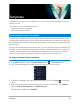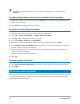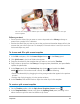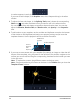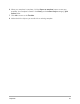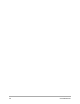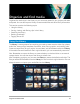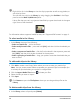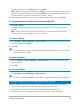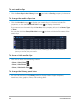User Manual
Organize and find media 57
Organize and find media
Organize the media clips in the Library so you can access assets for your projects with ease
and speed. You can also import a Library to restore media files and other library information.
This section contains the following topics:
• Using the Library
• Sorting, viewing, and filtering clips in the Library
• Searching the Library
• Resizing thumbnails
• Tagging files as 3D
Using the Library
The Library is a storage depot for everything you need to create a movie: video clips, photos,
audio files, instant project templates, transitions, titles, filters, graphics, and tracking paths.
Create a custom library for your project. You can select, add, and delete media in the Library.
If the media files are moved from their original location, you can automatically restore the
links. Remember to export the library to create a backup on the hard drive or an external
storage device. You can then import the library at a later time.
After completing a project, you can reset the Library to restore the default media clips. The
files you added will be deleted from the Library, but not from their original location. You can
always choose to re-import your media files into the Library.