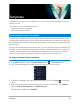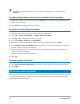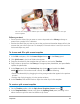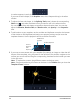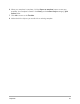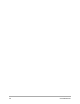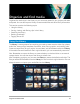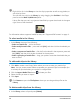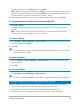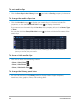User Manual
54 Corel VideoStudio
A number appears in each clip zone.
If you want to add a shape, in the Graphics area, click a shape and drag in the editor
window.
3 To adjust the lines and shapes, in the Splitting Tools panel, choose the corresponding
Select tool , and select the element that you want to edit in the editor window.
You can drag the lines and shapes to reposition them and resize them. You can also
adjust the Rotation, Border width, and Border color, and Opacity in the Properties
area.
4 To add motion to your template, use the scrubber and keyframe controls at the bottom
of the window to add keyframes and assign new property settings and/or move the
template elements. Use the playback controls to review the motion.
5 If you want to save content with your template (for example, an image or video that will
be part of the template), using the panel on the left-side of the window, navigate to the
content you want to add and drag the corresponding thumbnail to the number you want
in the drop zone.
Note: To replace the content, drag different content to the drop zone.
Note: Sizing and positioning of content can be done in the Timeline after you close the
Template Creator window.
Add/Remove
Keyframe
Scrubber/Playhead
Previous
keyframe/
Next
keyframe