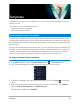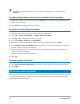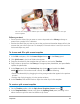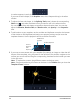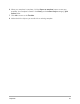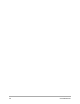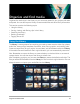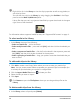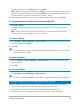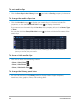User Manual
Templates 53
You can use a template to create a split screen video project or create your own split
screen template.
Before you start
• Ensure that the video clips you want to use are imported to the Library and easy to
access from a project bin or collection.
• Preview the video clips you want to use so that you have an idea what shapes will suit the
content that you want to focus on. For example, if the main action is vertical, it won’t fit a
horizontal shape very well.
To choose and fill a split screen template
1 In the Edit workspace, click the Instant Project button in the Library panel.
2 Click Split Screen in the list of folders that appear.
3 Drag the thumbnail for the template that you want to use into the Timeline.
4 Drag a video or photo from the Library to the appropriate placeholder, and press Ctrl to
replace the placeholder.
5 In the Player panel, click the Resize/Crop drop-down , and enable the Scale
mode (button is blue when mode is active). Do any of the following:
• Resize the selected clip by dragging the sizing orange nodes that appear in the preview
window.
• Position the clip by dragging it in the preview window.
6 In the Timeline, click another track to adjust the other clips in the template.
To create a split screen template
1 On the Timeline toolbar, click the Split Screen Template Creator button .
2 In the Template Editor, choose a tool from the Splitting Tools panel, and drag in the
editor window to split the area into different clip zones.