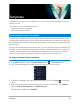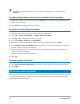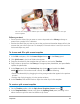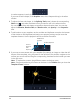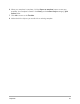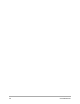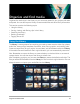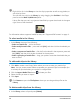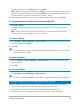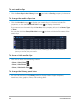User Manual
52 Corel VideoStudio
You can also add a template to your project by dragging the thumbnail to the
Timeline.
To replace clips, photos, and music in an Instant Project template
1 Drag a clip, photo, or music track from the Library to the appropriate placeholder clip,
photo, or music track.
2 Press [Ctrl] and release the mouse button.
To create an Instant Project template
1 Open the video project that you want to save as a template.
2 Click File > Export as template > Instant Project Template.
3 Click Yes when prompted to save your project.
4 Enter a File name, Subject and Description.
5 Browse for the folder where you want to save your template and click Save.
6 In the Export project as template dialog box, move the slider to display the thumbnail
that you want to use for the template.
7 Specify the path and folder name. Choose the category from the drop-list where you
want to keep your template.
Template details will also be displayed.
8 Click OK.
To import project templates
1 Click Import a project template and browse for the *.vpt file that you want to import.
2 Click Open.
Split screen video templates
You can easily create a split screen video in VideoStudio to play multiple videos in a preset
or customized template. Custom options include keyframes to help you create dynamic
templates that include motion.