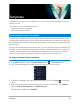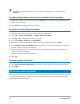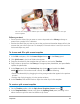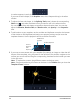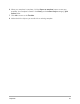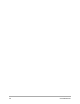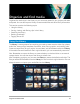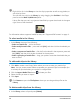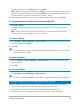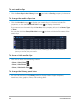User Manual
Templates 51
Templates
Templates let you fast track your projects. You can use ready-made templates, or you can
create your own.
This section contains the following topics:
• Using Instant Project templates
• Split screen video templates
Using Instant Project templates
Instant Project templates let you fast-track the movie creation process by providing you with
pre-assembled movie projects. Simply exchange the placeholder clips and photos with your
own media and you’re done. They are also a great way to learn about the components of a
movie project.
You can use one template for the entire movie, or you can add more than one template. For
example, you can use different templates for the start, middle, and end of your movie. You
can even create and save custom templates. For example, if you are creating a series of
videos, you can create a template so that all the videos have a consistent style.
To open an Instant Project template
1 In the Edit workspace, click the Instant Project button in the Library panel.
2 Click a template category from the folders that appear (not Split Screen).
3 To preview a template, click the template thumbnail, and click the Play in the Player
panel.
4 Right-click the template thumbnail and choose the point of insertion in the Timeline
between Add at the beginning and Add at the end.
The template is added to the Timeline.