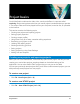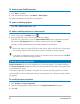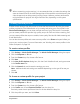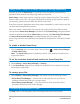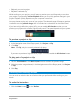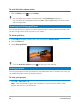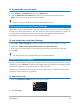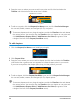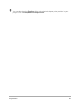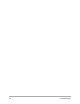User Manual
48 Corel VideoStudio
3 Drag the cursor to where you want to add a cue point and click the bar below the
Timeline ruler. Notice that a blue arrow icon is added.
4 To edit a cue point, click the Chapter/Cue Menu arrow, and click Cue Point Manager.
You can add, delete, rename, and navigate (Go To) cue points.
To remove chapters and cues, drag the markers outside the Timeline ruler and release
the mouse button. You can also drag the Timeline ruler to a chapter or cue point and
click Add/Remove Chapter Point or Add/Remove Cue Point (the green or blue
triangle to the left of the Chapter/Cue Menu arrow).
To add chapters
1 Click the Chapter/Cue Menu arrow (small grey triangle).
2 Click Chapter Point.
3 Drag the cursor where you want to add a chapter and click the bar below the Timeline
ruler. Notice that a green arrow icon appears to indicate chapter points in your movie.
If you want to reposition the chapter point, drag it to the position you want.
4 To edit a chapter, click the Chapter/Cue Menu arrow, and click Chapter Point Manager.
You can add, delete, rename, and navigate (Go To) chapter points.
To remove chapters and cues, drag the markers outside the Timeline ruler and release
the mouse button. You can also drag the Timeline ruler to a chapter or cue point and
click Add/Remove Chapter Point or Add/Remove Cue Point (the green or blue
triangle to the left of the Chapter/Cue Menu arrow).
Cue points
Add/Remove Cue Point
Chapter points