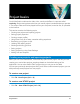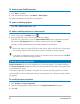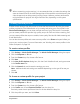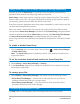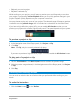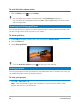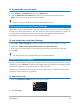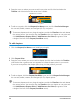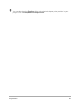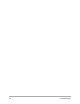User Manual
Project basics 47
To automatically save your work
1 Click Settings > Preferences and click the General tab.
2 Choose Automatic save interval: and specify the time interval between saves.
Note: This setting is set at 10 minutes by default.
Save your project frequently to avoid accidental loss of work.
Saving projects by using Smart Package
Packaging a video project is useful if you want to back up your work or transfer your files for
sharing or for editing in a laptop or another computer. You can also package your project as
a zipped folder or prepare them for online storage using WinZip’s file compression
technology that is integrated into the Smart Package feature.
To save projects by using Smart Package
1 Click File > Smart Package and choose to pack your project as a folder or Zip file.
2 Specify the Folder path, Project folder name and Project file name.
If you want to include tracker or disc settings, enable the corresponding check box.
3 Click OK.
You need to save your project before you use Smart Package.
Adding cues and chapters
Adding cues and chapters helps you to navigate through a project and allows you to place
comments on your Timeline. These cue and chapter marks are used mainly as project guides
or disc menu chapters and interactive links in HTML5 projects.
Cue points serve as markers that help in lining up media clips in a project. Chapter points
specify disc menu chapters or hyperlinks.
To add project cues
1 Click the Chapter/Cue Menu arrow (small grey triangle).
2 Click Cue Point.