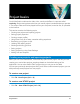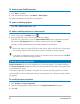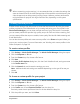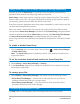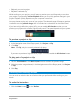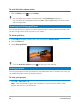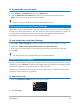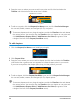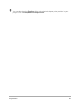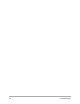User Manual
Project basics 45
• Playback your entire project
• Playback a selected clip
While working on your project, you will want to preview your work frequently to see how
your project is progressing. Instant Playback allows you to quickly preview changes in your
project. Playback quality depends on your computer’s resources.
You may choose to play only a part of your project. The selected range of frames to preview
is referred to as the preview range, and it is marked as a colored bar on the Ruler Panel.
If you have a high definition project (HD), you can enable HD Preview so that you can
preview your project with a clearer, higher quality result. The speed depends on your system.
To preview a project or clip
1 In the Navigation area of the Player panel, click Project or Clip.
2 Click Play.
Note: For Clip, only the currently selected clip plays.
If you want to preview a high definition project in full HD, enable the HD Preview button.
To play part of a project or clip
1 Use the Trim Markers or the Mark-in/out buttons to select the preview range.
2 With the preview range selected, in the Navigation area of the Player panel, click Project
or Clip.
3 Click Play.
Undoing and redoing actions
You can undo or redo the last set of actions that you performed while working on your
movie.
To undo the last action
• Click the Undo button on the Toolbar.