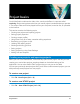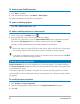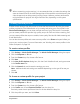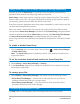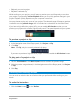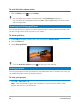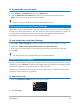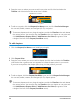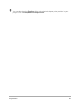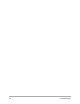User Manual
44 Corel VideoStudio
Using Smart Proxy for a faster, smoother editing experience
The main purpose of Smart Proxy is to provide a more fluid editing and previewing
experience when working with large, high resolution video files.
Smart Proxy creates lower resolution working copies of larger source files. These smaller
files are called “proxy” files. Using proxy files speeds up editing of high resolution projects
(for example, projects that have HDV and AVCHD source files).
Proxy files are source-dependent rather than project-dependent. In other words, proxy files
can be shared among different projects.
When you render a video project, the original, high-quality video source files are used.
You can use the Smart Proxy Manager to enable or disable Smart Proxy, change the default
resolution threshold that enables Smart Proxy, and access the Smart Proxy File Manager
and Smart Proxy Queue Manager to manage existing and future proxy files.
Smart Proxy can be set and adjusted in the VideoStudio workspaces or in the Multi-Camera
Editor.
To enable or disable Smart Proxy
• Click the Settings menu or button (Multi-Camera Editor) > Smart Proxy Manager
> Enable Smart Proxy.
Note: The Smart Proxy feature is enabled by default if the computer’s hardware can
support the feature.
To set the resolution threshold and location for Smart Proxy files
1 Select Settings > Smart Proxy Manager > Settings.
2 In the Smart Proxy dialog box, set a resolution threshold for the creation of proxy files
and choose a proxy folder.
To manage proxy files
1 Select Settings > Smart Proxy Manager, and choose one of the following options:
• Smart Proxy File Manager — Lists the source and proxy files. You can use this
manager to delete proxy files you no longer need.
• Smart Proxy Queue Manager — Lists source files for which proxy files will be
generated (according to the current settings)
Previewing your project or clips
The Play button in the Navigation area of the Player panel serves two purposes: