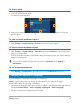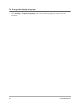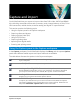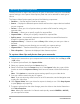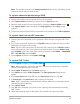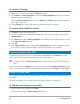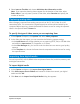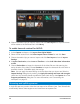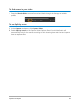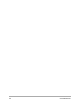User Manual
38 Corel VideoStudio
4 Choose the media clips you want to import and click Start import. All imported videos
will be added to the thumbnail list in the Library.
To enable timecode retrieval for AVCHD
1 In the Capture workspace, click Import from Digital Media.
2 Select the file location from the Select Import Source Folders list and click Start.
3 Choose the media clips you want to import and click Start import to launch Import
Settings.
4 In Import Destination, select Insert to Timeline or select Add video date information
as title.
5 Choose Entire video to import the timecode of the video file as a title spanning the
entire duration of the video. Choose Duration to import the timecode as a title within a
specified duration. Click OK to apply the settings.
Note: You can apply the same settings to all the videos that you import and hide the
Import Settings dialog box by marking the Apply this setting and never ask me again
check box. You can also choose to enable the same check box on the Capture tab of the
Program preferences dialog box. For more information, see “Customizing the
workspace” on page 29.
Scanning and splitting scenes
A single DV tape may contain video that was captured at different times. Corel VideoStudio
automatically detects these segments and saves them as separate files.