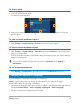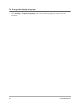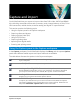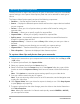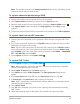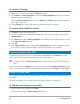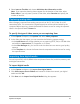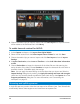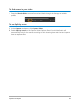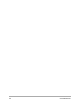User Manual
36 Corel VideoStudio
To capture TV footage
1 Select your TV tuner device from the Source drop-list.
2 Click Options > Video Properties to open the Video properties dialog box. If needed,
adjust the settings accordingly.
Click the Tuner Information tab to choose Antenna or Cable, scan available channels in
your region, and more.
3 In the Channel box, specify the channel number from which to capture.
To capture video in MPEG-2 format
1 In Source, choose your video source.
2 Specify or browse for the destination folder where you want your clips to be stored in
Capture folder.
3 Click Options and select Video properties. In the dialog box that opens, select a profile
in the Current Profile drop-list.
4 Click OK.
5 Click Capture Video to start capturing and Stop Capture to end your capturing session.
Your media clip will be stored as MPEG-2 format in the folder you specified.
Capturing digital video (DV)
To capture Digital Video (DV) in its native format, select DV from the Format list in the
Options Panel. This saves the captured video as a DV AVI file (.avi).
You can also use the DV Quick Scan option to capture DV video DV AVI Type-1 and
Type-2.
When capturing DV, click Options in the Options Panel and select Video properties to open
a menu. In the Current Profile, choose whether to capture DV as DV Type-1 or DV Type-2.
Using DV Quick Scan
Use this option to scan a DV device for scenes to import. You can add the date and time of
your video.
For more information on this feature, see “DV-to-DVD Wizard” on page 243.
To add the date and time of your video
1 After scanning your DV tape, click Next.
This will then display the Import Settings dialog box.