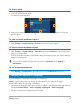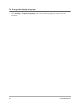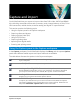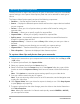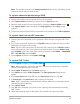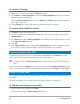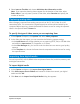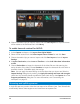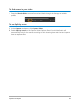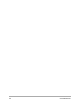User Manual
34 Corel VideoStudio
Capturing videos and photos
The steps on how to capture are similar for all types of camcorders except for the available
capture settings in the Capture Video Options panel that can be selected for each type of
source.
The Capture Video Options panel consists of the following components:
• Duration — Sets the length of time for the capture.
• Source — Displays the detected capture device and lists other capture devices installed
on your computer.
• Format — Gives you a list of options where you select a file format for saving your
captured video.
• File name — Allows you to specify a prefix for captured files.
• Capture folder — Allows you to specify a location for captured files.
• Split by scene — Automatically separates captured video into several files based on
changes in shooting date and time.
• Capture to library — Choose or create a Library folder where you want your video to
be saved.
• Options — Displays a menu allowing you to modify your capture settings.
• Capture Video — Transfers video from your source to your hard drive.
• Take a Snapshot — Captures the displayed video frame as a photo.
To capture video clips and photos from your camcorder
1 Connect your camcorder to your computer and turn on the device. Set it to Play (or VTR
/ VCR) mode.
2 In Capture Options Panel, click Capture Video.
3 Select your capture device from the Source drop-list.
4 Select a file format from the Format drop-list. In the Capture folder box, type a folder
location or mark the Capture to library check box and choose a folder from the drop-
list.
Note: Click Options to customize capture settings specific to your video device.
5 Scan your video to search the part for capture.
Note: If you are capturing video from a DV or HDV camcorder, use the Navigation area
to play your video tape.
6 Click Capture Video, when your video for capture is already on cue. Click Stop Capture
or press [Esc] to stop capturing.
7 To capture a photo from the video footage, pause the video on the desired frame then
click Take a Snapshot.
Note: When your camcorder is in Record mode (usually named CAMERA or MOVIE),
you can capture live video.