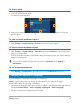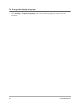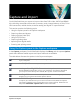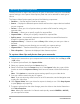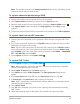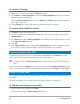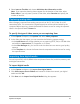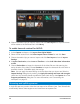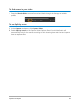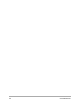User Manual
Capture and import 33
Capture and import
Corel VideoStudio lets you capture or import video from DVD-video, AVCHD and BDMV
discs including camcorders that record on memory cards, internal memory of discs, DV or
HDV camcorders, mobile devices, as well as analog and digital TV capture devices.
This section contains the following topics:
• Using the Options panel in the Capture workspace
• Capturing videos and photos
• Capturing digital video (DV)
• Using DV Quick Scan
• Capturing analog video
• Importing from digital media
• Scanning and splitting scenes
Using the Options panel in the Capture workspace
In the Capture workspace, Corel VideoStudio displays the Library and the capture Options
panel where different media capture and import methods are available.
The table below discusses the options in the Capture workspace.
Click Capture Video to import video footage and photos from your camcorder
to your computer.
Click
DV Quick Scan to scan your DV tape and select the scenes.
Click
Import from Digital Media to add media clips from a DVD-Video,
AVCHD, BDMV formatted disc or from your hard drive. This feature also allows
you to import video directly from AVCHD, Blu-ray Disc or DVD camcorders.
Click
Stop Motion to create instant stop motion animations using captured
images from your photos and video capture devices.
Click
MultiCam Capture to create screen capture videos. You can also choose
to capture your webcam and your screen at the same time (MultiCam Capture
Lite version is limited to one camera device plus screen capture). Please see the
Help within
MultiCam Capture Lite for more information.