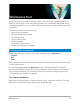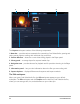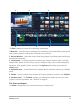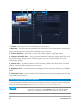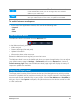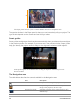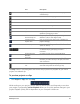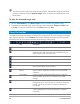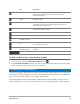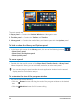User Manual
30 Corel VideoStudio
The main panels are:
1. Player panel — Contains the Preview Window and Navigation area.
2. Timeline panel — Contains the Toolbar and Timeline.
3. Library panel — Contains the media library and shares space with the Options panel.
To hide or show the Library and Options panel
• In the lower right corner of the Library panel, click one of the following buttons :
• Show Library panel
• Show Library and Options panel
• Show Options panel
To move a panel
• Double-click the top-left corner of the Player Panel, Timeline Panel or Library Panel.
When the panel is active, you can minimize, maximize, or resize each panel.
You can also drag the panel outside the main application window into the second
display area for dual-monitor setups.
To customize the size of the program window
• You can do one of the following:
• Click the Restore button and drag the ends of the program window to the desired
size.
• Click the Maximize button for full screen editing.
1
2
3