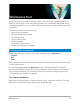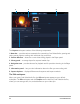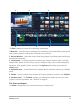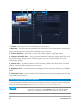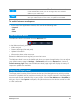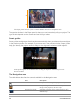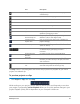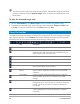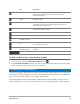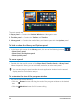User Manual
Workspace tour 29
To hide or show tools on the Timeline toolbar
1 In the Timeline, click the Customize Toolbar button .
2 In the Customize Toolbar window, click the check boxes beside the tools to show (check
mark) or hide (no check mark) tools on the toolbar.
Customizing the workspace
The new workspace is designed to provide you with a better editing experience. You can now
customize the size of the program window and change the size and position of the elements
on your screen for full control of your editing environment.
Each panel behaves like an independent window that can be modified according to your
editing preferences. This is very useful when you are using large displays or dual monitors.
Subtitle Editor Launches the Subtitle Editor dialog box, which lets you
detect and organize segments to easily add titles in
selected video clips.
Multi-Camera
Editor
Launches the Multi-Camera Editor and imports any of the
selected media.
Time Remapping Launches the Time Remapping dialog box, which lets you
use speed controls to slow down, speed up, reverse, or
freeze frames in a video clip.
Mask Creator Launches the Mask Creator dialog box, which lets you
create video and still masks.
Pan and Zoom
3D Title Editor
Split Screen
Templa te Creator
Zoom in and Zoom
out
Lets you adjust your view of the
Timeline by using the
zoom slider and buttons.
Fit Project in
Timeline Window
Adjusts your project view to fit the entire span of your
Timeline.
Project Duration Shows the total duration of the project.
Part Description