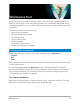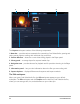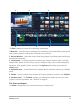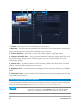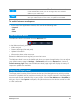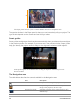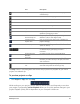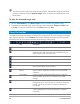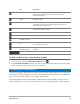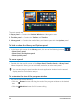User Manual
28 Corel VideoStudio
You may choose to play only a part of your project. The selected range of frames to
preview is referred to as the preview range, and it is marked as a colored bar in the
Ruler Panel.
To play the trimmed range only
1 Use the Trim Markers or the Mark-in/out buttons to select the preview range.
2 To preview the selected range, select what you want to preview (Project or Clip), then
click Play. To preview the entire clip, hold [Shift], then click Play.
Using the toolbar
The toolbar provides easy access to many editing commands. You can change your project
view, zoom in and out on the Timeline, and launch different tools that can help you edit
efficiently. You can customize the toolbar by showing or hiding tools.
Part Description
Storyboard View Displays your media thumbnails in chronological order.
Timeline View Lets you perform frame-accurate editing of your clips on
separate tracks, add and position other elements such as
titles, overlays, voice-over and music.
Customize Toolbar Lets you hide or show individual toolbar tools.
Undo Undoes the last action.
Redo Repeats the last action that was undone.
Slip tool Lets you adjust which frames are visible for a trimmed clip
that has been added to the Timeline.
Record/Capture
Option
Shows the Record/Capture Option panel, where you can
capture videos, import files, record voice-overs and take
snapshots.
Sound Mixer Launches the Surround Sound Mixer and the multitrack
Audio Timeline, which lets you customize your audio
settings.
Auto Music Launches the Auto Music Options Panel for adding
background music to your project in a variety of styles and
moods. You can set the music to match the duration of
your project.
Track Motion Launches the Track Motion dialog box, which lets you
create tracking paths of particular elements in selected
video clips.