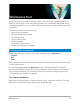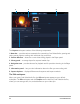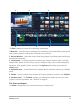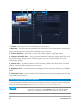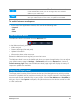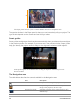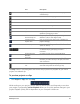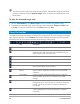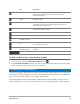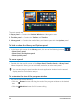User Manual
Workspace tour 27
The Play button in the Navigation area serves two purposes: for playback of your entire
project or a selected clip.
To preview projects or clips
• Click Project or Clip, then click Play.
While working on your project, you will want to preview your work frequently to see how
your project is progressing. Instant Playback allows you to quickly preview changes in your
project. Playback quality will be dependent on your computer’s resources.
Play Plays, pauses, or resumes the current project or
a selected clip.
Home Returns to the starting segment or cue.
Previous Moves to the previous frame.
Next Moves to the next frame.
End Moves to the end segment or cue.
Repeat Loops playback.
System Volume Lets you adjust the volume of your computer's
speakers by dragging a slider.
HD Preview and 360
Preview drop-list
Lets you preview clips or projects in high
definition (HD) or 360 degree (360).
Change project
aspect ratio
Lets you change the aspect ratio (updates the
project settings).
Resize/Crop
Lets you access
Crop mode and Scale mode
(resize or distort).
Timecode Lets you jump directly to a part of your project
or selected clip by specifying the exact
timecode.
Enlarge Preview
Window
Increases the size of the Preview Window.
Split Clip
Splits the selected clip. Position the
Scrubber
to where you want the clip to be split, and then
click this button.
Mark-in and Mark-
out
Sets a preview range in the project, or sets the
start and end points for trimming a clip.
Part Description