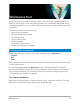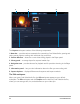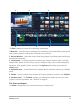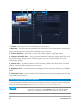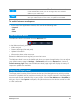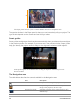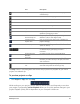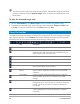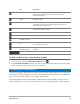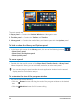User Manual
Workspace tour 25
To switch between workspaces
• At the top of the application window, click one of the following tabs:
• Capture
• Edit
• Share
The Welcome book
The Welcome book is accessed from the Welcome tab.
In the Welcome book, you’ll find
• Video tutorials
• Content offerings (free and paid)
• Update information
• Information about other resources
Review the Welcome book regularly to see what’s new.
The Welcome book is set as the default tab when you open the application. You can adjust
your default startup page in Settings > Preferences, and on the General tab, choose a
Default startup page. Note that the Welcome book page might still display on startup if
important updates are available.
Using the Player panel
The Player panel consists of the Preview window and the Navigation area, which provides
buttons for playback and for precision trimming of clips. Use the controls in the Navigation
area to move around a selected clip or your project. Use the Trim Markers and Scrubber to
edit your clips. In the Capture workspace, this panel also acts as the device control for a DV
or HDV camcorder.
The Edit workspace includes the Timeline. This is the heart of
Corel VideoStudio, where you can arrange, edit, trim and add
effects to your video clips.
The Share workspace lets you save and share your movie. You can
save your video file, burn it to a disc, or upload it to the Web.