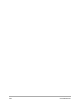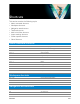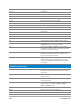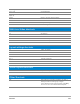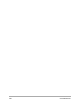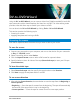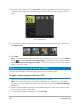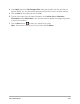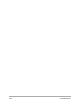User Manual
242 Corel VideoStudio
2 Specify the scan speed and click Start Scan to begin scanning the DV device for scenes.
Scenes are video segments that are distinguished by date and time stamps on the DV
tape.
DV-to-DVD Wizard
3 In the Storyboard View, select each scene that you want to include in your movie, and
click Mark Scene.
4 Click Next.
Note: To save and import the scanned file without having to re-scan it, click the Options
button and select Save DV Quick Scan Digest. To manage a large number of tapes,
click Save DV Quick Scan Digest as HTML. This feature lets you print the HTML file and
attach it with your tapes.
Applying templates and burning to DVDs
Choose a style template, specify settings, and burn your movies to DVD.
To apply a style template and burn to DVD
1 Specify a volume name and recording format for your movie.
Note: If you have more than one burner installed on your computer, or if the default
drive is not a burner, specify the burner that you want to use in the Advanced Settings
dialog box.
2 Choose a style template from one of the available presets to apply to your movie, and
then select the output video quality.
3 To customize the theme template text, click Edit Title.