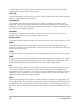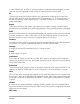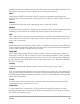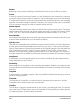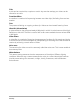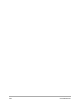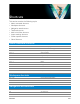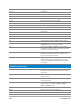User Manual
238 Corel VideoStudio
Timeline shortcuts
L Play/Pause
Ctrl + P Play/Pause
Space Play/Pause
Shift + Play button Play the currently selected clip
K Return to the start of clip or project
Home Return to the start of clip or project
Ctrl + H Return to the start of clip
End Move to the end segment or cue
Ctrl + E End
D Previous frame
FNext frame
Ctrl + R Repeat
Ctrl + L System Volume
S Split Video
Tab Toggle between the Trim Handles and Scrubber.
Enter When the left Trim Handle is active, pressing [Tab]
or [Enter] switches to the right handle.
Left If you pressed [Tab] or [Enter] to make the Trim
Handles or Scrubber active, use the Left-arrow key
to move to the previous frame.
Right If you pressed [Tab] or [Enter] to make the Trim
Handles or Scrubber active, use the Right-arrow
key to move to the next frame.
ESC If you pressed [Tab] or [Enter] to activate and
toggle between the Trim Handles and Scrubber,
you can press [Esc] to deactivate the Trim Handles
/ Scrubber.
Ctrl + A Select all clips on the Timeline.
Single title: Select all characters in the on-screen
edit mode.
Alt + left arrow key/right arrow key Moves the selected clip along the Timeline by one
frame at a time.
Ctrl + X Single title: Cut selected characters in the on-
screen edit mode.
Shift + Click Select multiple clips in the same track. (To select
multiple clips in the Library, [Shift] + [Click] or
[Ctrl] + [Click] the clips.)
Left Select the previous clip on the Timeline.
Right Select the next clip on the Timeline.
+ / - Zoom in/out.