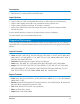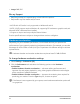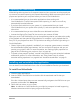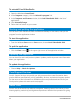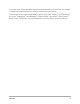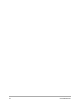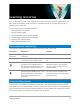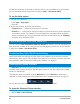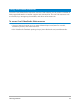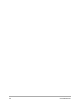User Manual
14 Corel VideoStudio
To uninstall Corel VideoStudio
1 Open the Windows Control Panel.
2 In the Programs category, click the Uninstall a program link.
3 In the Programs and Features window, click Corel VideoStudio 2019 in the list of
applications.
4 Click Uninstall/Change.
5 Follow the instructions on your screen.
Starting and quitting the application
You can star t Corel VideoStudio from the Windows desktop or Start menu, and quit the
program from the application window.
To start the application
• From the Windows Start menu or Start screen, choose Corel VideoStudio 2019.
To quit the application
• Click the Close button in the upper-right corner of the application window.
Updating the application
You can check for and install product updates. Updates provide important new information
about your application.
To update the application
•Choose Help > Check for Updates.
Corel Support Services
Corel® Support Services can provide you with prompt and accurate information about
product features, specifications, pricing, availability, services, and technical support options.
For the most current information on available support and professional services for your
Corel product, please visit www.corel.com/support.
About Corel
Corel is one of the world's top software companies, boasting some of the industry's best-
known graphics, productivity and digital media products. We've built a reputation for giving