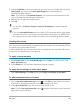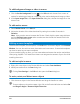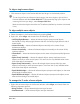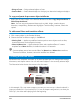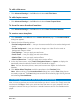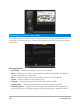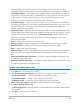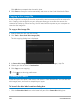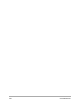User Manual
Burn discs 227
(fast re-editable) which still complies with the industry standard and has very high
compatibility when working with set-top home DVD players and computer DVD-ROM.
• Create DVD folders — This option is only enabled when the video file being created is a
DVD-Video. The files created are in preparation for burning the video file to an AVCHD
or Blu-ray Disc. This also allows the user to view the finished disc folders on the
computer using a disc playback software like Corel® WinDVD®.
• Create disc image — Select this option if you plan to burn the video disc several times.
By selecting this option, you don't have to generate the file again when you want to burn
the same video disc. This option is only available for DVD-Video and disabled for
AVCHD, and Blu-ray Disc projects.
• Normalize audio — Different video clips may have different audio recording levels when
created. When these video clips are put together, the volume may vary greatly. To make
volume levels consistent between clips, the Normalize audio function evaluates and
adjusts the audio waveform of the whole project to ensure a balanced audio level
throughout the video.
• Erase — Deletes all the data on a rewritable disc.
• Burning Options — Adjusts the advanced output settings for burning your project.
• Delete temp files — Removes all unnecessary files in your working folder.
• Burn — Begins the recording process.
• Required space — Serves as a reference when you burn your projects. These indicators
help determine if you have sufficient space to successfully burn your project onto the
disc.
• Required/Available hard disk space — Displays the space needed by the project and
the available hard drive space.
• Required/Available disc space — Displays the space needed to fit the video file on the
disc and the space that is available for use.
To burn your movie onto a disc
1 Click Next after you preview your project.
2 Click Show more output options and enable one or more of the following options:
• Create DVD folders — Creates DVD folders in a specified location.
• Create disc image — Creates an ISO image file of the DVD.
• Normalize audio — Evens out irregular audio levels during playback.
Note: Create disc image is disabled for AVCHD and Blu-ray Disc projects.
3 Click More settings for burning.
The Burning Options dialog box appears. Define additional burner and output settings
and click OK.
4 Click Burn to start the burning process.