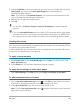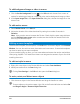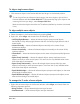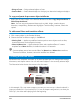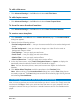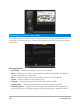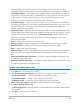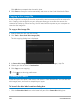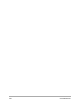User Manual
224 Corel VideoStudio
• Bring to Front — Brings selected object to front.
• Send to Back — Sends selected object to the layer just above the background object.
To copy and paste shape menu object attributes
• Right-click the menu object in the Preview Window and select Copy Shape Attributes or
Paste Shape Attributes.
Note: You can copy and paste attributes such as width, height, rotation degree,
distortion, transparency, shadows and highlights. Text boundary, however, cannot be
copied.
To add menu filters and transition effects
1 Click a menu object in the Preview Window.
2 Choose the filter or effects to apply in the Edit tab.
• Moving Path — Applies a predefined motion path to menu objects such as titles,
thumbnail buttons, and navigation buttons.
• Menu In/Menu Out — Opens selection filters and transition effects. If a menu
template has a Menu In effect, its default duration is 20 seconds.
Some template menus have sound effects for Menu In and Menu Out transitions.
These sound effects, however, cannot be modified nor deleted.
Creating advanced menus
Advanced menu templates are made up of three separate layers for background settings,
title menus, and chapter menus. You can edit menu objects in the currently selected layer.
The illustration below shows the structure of a disc menu.
In this example, Clip 1 has three chapters, so when you click the Clip 1 video thumbnail, it
jumps to submenu #1. If you look at Clip 2, it has no chapters assigned to it, so when you
click Clip 2, the video starts playing from the beginning.
Clip 1
Main menu
Submenu #1
Clip 2