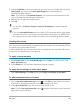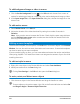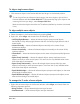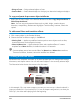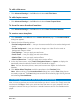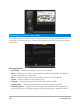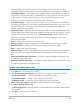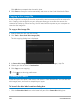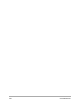User Manual
222 Corel VideoStudio
To add background image or video to menus
1 Click the Set the background button in the Edit tab and choose from a menu of
options for selecting an image or a video file to be used as background image or video.
2 In the Open Image File or the Open Video File dialog box, choose the image file or the
video to use.
To add motion menus
1 Select Motion menu in the Edit tab.
2 Adjust the duration of the video thumbnail by setting the number of seconds in
Duration.
Note: Using motion menus increases the file size. Check the disc space usage indicator
and the Required menu space value to make sure that the file size remains within the
limits of your selected output.
Editing a menu template
To edit a menu template, choose options in the Edit tab or click menu objects in the Preview
Window. You can also add new texts, decorations and note menus. Customized templates
can then be saved as new menu templates.
If you are authoring Blu-ray discs, you can create advanced menus that can be used without
interrupting playback. This means that viewers can navigate the contents of your disc while
watching the movie.
To edit text style in menus
1 Right-click a text object in the Preview Window and select Font Attributes.
2 Modify text attributes in the Font dialog box.
Clicking Font Settings in the Edit tab also opens the Font dialog box.
To resize, rotate, and distort menu objects
• Click the menu object in the Preview Window and drag the handles or nodes.
To revert objects to its previous state, right-click on the Preview Window and select Set
to 0 Degree Angle or Remove Object Distortion