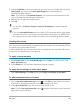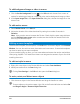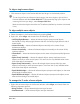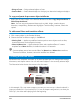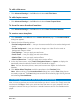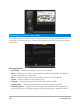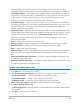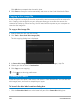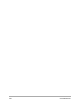User Manual
Burn discs 221
3 Drag the Jog Slider to move to a scene that you want to set as a chapter point, and click
Add Chapter. You can also click Auto Add Chapters to let VideoStudio Pro
automatically select chapters.
Note: If you want to use Auto Add Chapters, your video must be at least one minute
long or the video has scene change information.
4 Repeat Step 3 to add more chapter points.
5 Click OK.
You can also use Remove Chapter or Remove All Chapters to delete unwanted
chapters.
If you click Auto Add Chapters and your video is a DV-formatted AVI file, the program
automatically detects scene changes and add chapters accordingly. For MPEG-2 files,
the program uses the scene change information to automatically generate chapters.
Creating disc menus
Disc menus allow viewers to easily navigate through the contents of a disc and easily choose
the specific parts of the video to watch.
In Corel VideoStudio, you can create disc menus by applying menu templates and editing
them to suit the requirements of your projects.
To apply a menu template
1 Select Create menu in the 1 Add Media page and click Next. This takes you to the 2
Menu & Preview page.
2 In the Gallery tab, click the menu template thumbnail to apply it.
To apply layout settings to other menu pages
• Click Layout Settings in the Edit tab and select Apply to All Pages of this Menu.
To add background music to menus
1 Click the Set the background music button in the Edit tab and choose from a menu
of options for selecting an audio file to be used as background music.
2 In the Open Audio File dialog box, choose the audio file to use.
Note: Click the Set audio properties button to adjust the duration of your audio and
apply fade in and out effects.