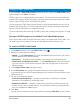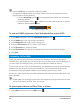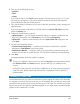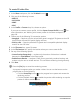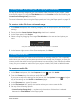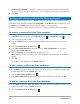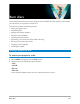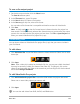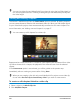User Manual
220 Corel VideoStudio
You can trim video clips and VideoStudio Pro projects by using the Jog Slider, Mark-in/
out, and navigation controls. Trimming a video gives you the freedom to precisely edit
the video length.
Adding and editing chapters
This feature is available only when the Create menu option is selected. By adding chapters,
you can create submenus linked to their associated video clip. When you add chapter points
to your VideoStudio project, these are automatically converted to disc menu chapters. For
more information, see “Adding cues and chapters” on page 47.
You can create up to 99 chapters for a video clip.
Represented as a video thumbnail in a submenu, each chapter is like a bookmark for a video
clip. When viewers click a chapter, the playback of the video will start from the selected
chapter.
If the Create menu option is not selected, you will be guided to the preview step
immediately without creating any menus after clicking Next.
When you are creating a disc with only one VideoStudio Pro project or one video clip,
do not select Use first clip as introductory video if you want to create menus.
To create or edit chapters linked to a video clip
1 Select a video in the Media Clip List.
2 Click Add/Edit Chapter.