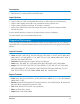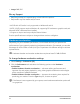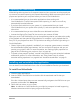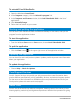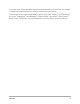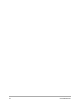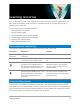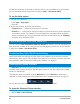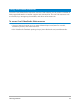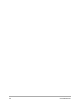User Manual
Welcome 13
Preparing for video editing
Video editing tasks require a lot of computer resources. Your computer must be properly set
up to ensure successful capturing and smooth video editing. Below are some tips on how to
prepare and optimize your computer before you launch Corel VideoStudio.
• It is recommended that you close other applications when working with
Corel VideoStudio. To avoid interruptions while capturing, it is best to turn off any
automatically launched software.
• If you have two hard drives in your system, it is recommended that you install
Corel VideoStudio to your system drive (usually C:) and store captured videos on your
other drive.
• It is recommended that you store video files on a dedicated hard drive.
• Increase the Paging File (Swap File) size to twice your amount of RAM.
When you are in Corel VideoStudio, you can choose settings that let you balance the quality
of the playback and the speed of the application. For example, is your playback fast but
fuzzy? Or is your playback too slow? The tips below can help you find the right settings in
Corel VideoStudio.
• Clearer, higher quality playback is available if your computer system meets or exceeds
the recommended system requirements. You can work with HD projects and you can
preview your project in HD. For more information, see “Setting project properties” on
page 42 and “Previewing your project or clips” on page 44.
• To speed up less powerful systems, consider using Smart Proxy and review the hardware
acceleration options. For more information, see “Using Smart Proxy for a faster,
smoother editing experience” on page 44 and “Hardware acceleration” on page 12.
Installing and uninstalling the application
You can install Corel VideoStudio from a disc or from installation files that you download.
To install Corel VideoStudio
1 Close any open applications.
2 Insert the DVD in the DVD drive or double-click the associated .exe file that you
downloaded.
If the disc-initiated setup does not start automatically, navigate to the DVD drive on your
computer, and double-click Setup.exe.
3 Follow the instructions on your screen.
Note: In addition to Corel VideoStudio, you might be prompted to install supporting
Windows extensions and third-party programs and drivers.