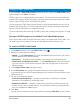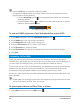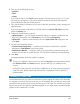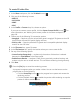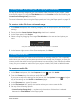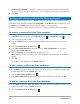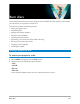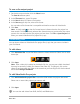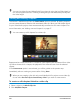User Manual
216 Corel VideoStudio
• Enable Smart Render — analyzes a video for any previously rendered sections and
renders only the new or revised sections. This can reduce rendering time significantly.
6 Click Start.
Working with custom profiles in the Share workspace
Before you output projects from the Share workspace, you can create and save custom
profiles for most video file formats in the Computer and 3D Movie sharing categories—only
the Audio and Custom output formats do not support custom profiles.
For more information about custom profiles, see “Creating custom profiles” on page 43.
To create a custom profile in the Share workspace
1 In the Share workspace, click the Computer button or 3D Movie button .
2 Click an output format button.
3 From the Profile drop-list, click an existing profile to use as a base for your custom
profile.
4 Click the Create custom profile button .
5 In the New Profile Options dialog box, click the Corel VideoStudio tab, and type a
name in the Profile name box.
6 Click the General tab, and choose the settings you want.
Note: Additional tabs and settings are available depending on the type of format you
choose.
7 Click OK.
The custom profile appears in the Profile drop-list.
To edit a custom profile in the Share workspace
1 In the Share workspace, select the output format for which you created the profile, and
choose the profile from the Profile drop-list.
2 Click the Edit custom profile button .
3 In the Edit Profile Options dialog box, change the settings you want and click OK.
To delete a custom profile in the Share workspace
1 In the Share workspace, select the output format for which you created the profile, and
choose the profile from the Profile drop-list.
2 Click the Delete custom profile button .