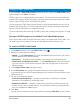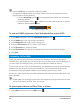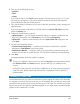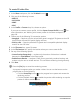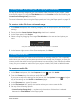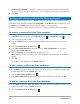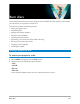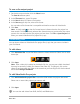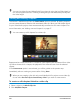User Manual
Save and share 213
2 Click one of the following buttons:
• YouTube
• Flickr
• Vimeo
If you need to sign in, the Log In button appears. Click the button to sign in. If it is the
first time you are signing in, you will be asked to authorize the connection between
Corel VideoStudio and your online account.
3 Fill in the necessary information such as your video title, description, privacy settings and
additional tags.
If you want to upload a 3D video to YouTube, enable the Save as 3D video check box
under the Privacy box.
4 Enable one of the following options:
• Upload project — you can accept the default settings, or choose a profile from the
drop-list. Type a name in the File name box and choose a File location.
• Upload file — choose a saved video file from the Open Video File dialog box, and
click Open.
5 Set any of the following options:
• Create Preview Range Only — renders only the section of video that is selected
between the Trim Markers in the Player panel.
• Enable Smart Render — analyzes a video for any previously rendered sections and
renders only the new or revised sections. This can reduce rendering time significantly.
6 Click Start.
A message appears when the upload is complete.
To log in to a different user account, first click the Log Out button that appears below
the YouTube, Flickr, and Vimeo buttons. You can then log in to a different user
account.
YouTube currently supports only 3D files in MP4 format, so if you upload a previously
saved 3D video, please ensure that the older file is compatible. Side-by-Side 3D is
recommended.
Creating 3D video files
Corel VideoStudio lets you create 3D video files or convert regular 2D video to 3D video files.
It’s important to refer to the instructions for your 3D playback device so that you know what
type of files and equipment you’ll need for viewing your 3D video. For example, you might
require only generic red and blue glasses (anaglyph) or you might require special polarized
glasses to view a polarized TV screen.